Mac OS X
Content
Mac OS X 12 (Monterey) and Mac OS X 11 (BigSur)
For both Mac versions, use QPilot-Client-macOS11.
If available, uninstall the old Pilot Client by going into Applications with the Finder and deleting the folder "Q Pilot-Client".
Open the file QPilot-Client-8_11_2_1_macOS11.dmg. Copy the Q Pilot-Client ("Q Pilot-Client (8.11.2.1)") to any location e.g. in Programs and run it (right click and open or cmd + O). If a security message appears, click "open". At the first start the client checks if the printers and drivers are present. After installation, the window that passes the print jobs appears for about three seconds and then disappears into the dock.
This version of the QPilot client no longer starts automatically when the computer is started. The client must be started manually before each print job.
Mac OS X 10.15 (Catalina)
For OS X 10.15 (Catalina), use QPilot-Client-macOS10.15.
If available, uninstall the old Pilot Client by going into Applications with the Finder and deleting the folder "Q Pilot-Client".
Open the file QPilot-Client-macOS10.15.dmg. Copy the Q Pilot-Client ("Q Pilot-Client (8.11.2.1)") to any location e.g. in Applications and run it (right click and open or cmd + O). If a security message appears, click "open". At the first start the client checks if the printers and drivers are present. After installation, the window that passes the print jobs appears for about three seconds and then disappears into the dock.
This version of the QPilot client no longer starts automatically when the computer is started. The client must be started manually before each print job.
Mac OS X 10.14 -
Use Q-Pilot client-mojave from OS X 10.14.
Unzip the file and start the installation via installer.app
Mac OS X 10.10 - 10.13
For OS X 10.10 to 10.12, use version 4.20.
If the installation of the installation package fails with the message "xyz cannot be opened because it is from an unverified developer", please go via the Finder context menu command "Open" (followed by entering the admin password).
Mac OS X 10.8, 10.9
For OS X 10.8 and 10.09, use this client version.
Please note that the installation package is only executable if "System Preferences - Security - "Allow programs from the following sources:" : "No restrictions"" is enabled.
or optionally the installation program is started with the Ctrl key pressed and the overriding of this gatekeeper function is forced.
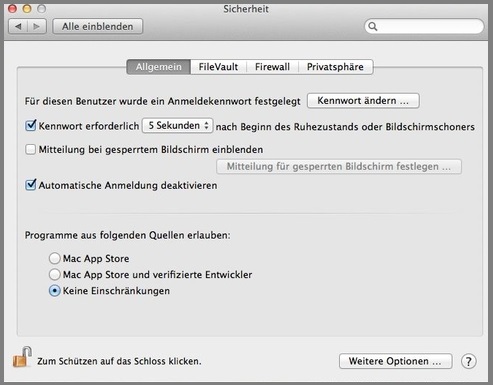
Mac OS X 10.7
Install version 4.0.4281.
If you are using the 64-bit version of Mac OS X 10.7, installation and uninstallation must be done in 32-bit mode - otherwise you will receive the error message "Error: Couldn't raise admin privileges".
To boot in 32-bit mode, press the 3 and 2 keys before the tone when starting the computer and hold both until after the tone.
If you installed the QPilot client in an earlier Mac OS X version, then updated to Mac OS X 10.7 and it is running in 64-bit mode, you may experience serious problems - printing does not work, the system appears busy.
Then boot the system in 32-bit mode, uninstall the QPilot client, boot again in 32-bit mode and install the QPilot client again.
Mac OS X 10.6
Here you can use the current version 4.0.4281, which is now also available as an Apple installation package (even if the installer is a Java program) and is installed as usual under Mac OS X.
The client version 4.0.3770 described below may cause hibernation to occur with a significant delay under Mac OS X 10.6.
Mac OS X 10.5 and older
According to a user, the current client version 4.0.4281 can also be installed under MacOS X 10.5.8 - with the restriction that there is no print job list. To avoid problems, any older version should be uninstalled before installation.
The client software version 4.0.3770 has been successfully installed under MacOS X 10.5.6 and 10.5.7, although it does not have all the features as under Windows and Linux (see below). The installation process requires the use of the terminal and some "manual work":
Since there is a reboot after the installation, all documents should be saved first and all programs should be closed. Download the client software and unzip the file by double-clicking on it. Open the "Terminal" program located in the utilities folder.
Type "sudo" and a space into the opened window and drag&drop the unzipped file "qpilot-client-ABCD-mac-uni-kassel.run" into it. Then add the attribute " i" (for "install") behind the file name in the terminal and press Enter.
Answer the appearing queries or add the attribute "r" to the command before pressing the Enter key in order to execute the installation without dialogs and with an automatic reboot afterwards.
The software (client GUI and client service) is installed in the directory "/Users/Shared/QPilot-Client" (German localization: "/Users/Für alle Benutzer/Q-Pilot-Client").
On Mac OS X versions prior to 10.5, you now have to make sure that the client GUI loads the correct settings files when the user logs in: To do this, copy the files "language.ini", "gui-config.txt" and the folder "images" from the folder "/Users/Shared/QPilot-Client" to the top level of your user folder. Unfortunately, the manufacturer has not yet been able to integrate this step into the installation routine. The following printers are created during the installation process:
- QPilot-printer-PS-color
- QPilot-printer-PS-sw
The driver (MP C2800) in the printer"QPilot-printer-PS-color" is preset to the color mode . The Ricoh devices automatically detect whether a page contains color or not, select the appropriate mode, and bill accordingly. Unfortunately, this does not work reliably, because there are documents that appear to be black and white, but are described as color in their document properties, so that in the worst case, even an entire black and white document is printed at color cost. In the printer"QPilot-Printer-PS-sw" the driver of the MP 5000 is used, which is a pure black and white device. This creates pure black and white print jobs, so that it is guaranteed to be billed at "black and white" prices.
A later uninstallation (always necessary before installing a new version) is done by calling the following command in the terminal: "sudo /Users/Shared/QPilot-Client/install.sh u".
